SEEK - Australia's no. 1 jobs, employment, career and recruitment site
Apply on your site, with SEEK
WalkthroughIn order to successfully complete the Apply on your site, with SEEK workflow the following steps are required:
- Authorize with the OAuth2 endpoint and receive your authorization code
- Exchange your authorization code for an access token
- Call the prefilled endpoint on the application API and receive your data
- Download the Resume if available
- Use the data as required on your application form
- Call the complete endpoint on the application API to complete your application
This is the step that should occur when the user clicks the “Apply with SEEK” button. Clicking the button should redirect the user to our authorization endpoint (Using HTTPS GET) with the following format:Once redirected to this page, the user will see the Apply on your site, with SEEK OAuth2 Authorization page. If the user is logged in, they will see the image below, otherwise they will see our login screen first.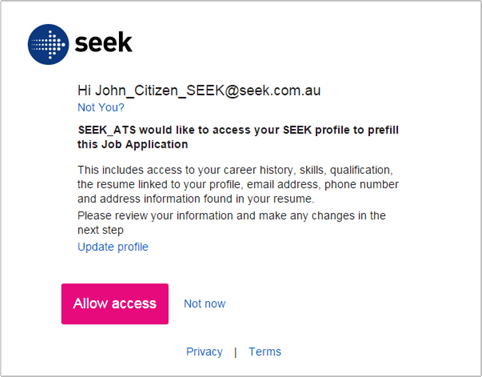 Assuming the user selects the “Allow Access” button they will then be redirected back to your original redirectUri with an authorization code added to the URL as a query string. You must extract this code from the URL to use it.For example, if your redirect URI was https://pre-provided.endpoint.com/AwSK.aspx then the redirect would look as below:
Assuming the user selects the “Allow Access” button they will then be redirected back to your original redirectUri with an authorization code added to the URL as a query string. You must extract this code from the URL to use it.For example, if your redirect URI was https://pre-provided.endpoint.com/AwSK.aspx then the redirect would look as below:
Where:https://www.seek.com.au/api/iam/oauth2/authorize?client_id={client_id}&redirect_uri={redirect_uri}&state={state}&scope=r_profile_apply&response_type=code&advertiser_id={advertiser_id}
- client_id will be supplied to you by SEEK
- redirect_uri is a HTTP or HTTPS callback URI supplied by you to SEEK in advance
- state is a free text field where you can place anything you like. This is generally used to rehydrate a state in your own application when we redirect back to you and to protect against CSRF attacks. You should validate the state that comes back as being as you expect. Once validated, the state can be used to implement dynamic redirects by calculating a final destination URI.
- advertiser_id is the SEEK-allocated identifier for the advertiser, which enables the OAuth consent form to display their name (i.e. “ATS on behalf of Advertiser”). This can be a numeric SEEK advertiser ID or a forward-compatible SEEK API hirer OID.
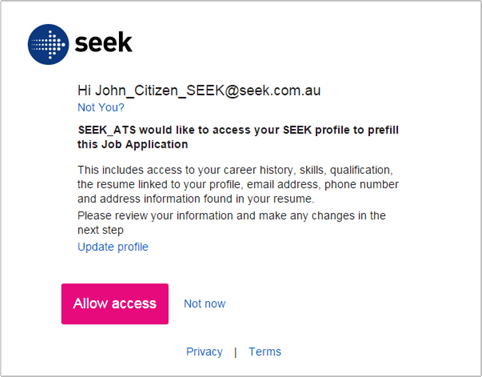 Assuming the user selects the “Allow Access” button they will then be redirected back to your original redirectUri with an authorization code added to the URL as a query string. You must extract this code from the URL to use it.For example, if your redirect URI was https://pre-provided.endpoint.com/AwSK.aspx then the redirect would look as below:
Assuming the user selects the “Allow Access” button they will then be redirected back to your original redirectUri with an authorization code added to the URL as a query string. You must extract this code from the URL to use it.For example, if your redirect URI was https://pre-provided.endpoint.com/AwSK.aspx then the redirect would look as below:Note that the state comes back just as you sent it. You can use this to store information you may require inside your software to rehydrate your own application state. for further information please see Get an Authorization Code API call.https://pre-provided.endpoint.com/AwSK.aspx?code=9995ddc0d6c846e1b6a35a2dsadas54fd5d690c064869443ce99dc47c0545fb776&state=WhateverYouWantToHaveHere
Step 2 - Exchange your authorization code for an access tokenNext, we need to exchange our authorization code for an access token. To do this we will submit a POST request to https://www.seek.com.au/api/iam/oauth2/token that looks as below:
The response you get from calling the /api/iam/oauth2/token endpoint should look something like:POST: https://www.seek.com.au/api/iam/oauth2/tokenAuthorization: Basic Base64Encoded(client_id:client_secret)Content-Type: application/x-www-form-urlencodedcode={authorizationCode}&redirect_uri=https%3A%2F%2pre-provided.endpoint.com%2FAwSK.aspxx&grant_type=authorization_code
Once you have received your access token, you can now call our prefill endpoint to receive profile information on the candidate.For futher information please see the POST Access Token Request (Authorization Code Flow) API method.{ "access_token": "b0gfddsad55d9a518bafsdfsd8fdsf22b50dsadasdasfeaafc6b4", "token_type": "bearer", "expires_in": 1199}
Step 3 – Call the prefilled endpoint on the application API and receive your dataNow we want to POST to the prefilled end point with this information to receive our SEEK Profile for our service. To do this, we will perform a post to https://api.seek.com.au/v2/applications/prefilled with the following format:For further information please see the POST Application Prefilled API Method.
You should receive a JSON formatted object with the candidates profile information in response. It will look as below:POST https://api.seek.com.au/v2/applications/prefilledAccept: application/jsonAuthorization: Bearer OURAUTHCODEACCESSTOKENContent-Type: application/json{ "applicationFormUrl": "https://www.mycustomapplyform.com.au/jobs/123", "advertiserId" : "1234567", "positionTitle" : "Chief Executive Officer", "positionUri" : http://www.somejobboard.biz/Job12345678, "countryCode" : "AU", "postalCode" : "2001"}
Step 4 - Download the resume from the resume apiIf a resume link is present in the JSON payload you will need to download this from our Resume API. Use the same authorization header as you used on your request to https://api.seek.com.au/v2/applications/prefilled and perform a HTTP GET on the resume link. E.g:
Requesthttps://api.seek.com.au/v2/resumes/d2004ba4-4b36-e683-b950-d76fds448fa6
ResponseGET https://api.seek.com.au/v2/resumes/d2004ba4-4b36-e683-b950-d76fds448fa6Accept: application/octet-streamAuthorization: BearerContent-Type: application/json
For further information please see the GET Resume API method.200 (OK)Content-Type: application/octet-streamContent-Disposition: attachment; filename=SampleResume.pdfContent-Length: 1314782binary data
Step 5 – Use the data as required on your application formUse this JSON to pre-populate the form fields you need to, noting that you may also attached the downloaded resume to the application where available. When you are ready, the final step is to complete the application.
Step 6 – Call the complete endpoint on the application API to complete your applicationOnce you are done and the candidate has submitted their application to you, you simply need to send your complete signal back. To do this we use the id from the prefilled response, the current date time and a new Bearer token of type “clientcredentials” based on our clientid and client_secret. We need a new token, because we expect enough time to have elapsed between our pre-fill call and this call for our previous token to have expired.For more information on this process, see the POST Application Completed method.And that’s it, you are done.
© SEEK Ltd.